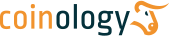Signals API Reference
Authentication and requests
Any tool that is fluent in HTTP can communicate with the API simply by requesting the correct URL. Requests should be made using the HTTPS protocol to keep traffic encrypted. The interface responds to different methods depending on the action required.
After registration you can find your API KEY in "My Account" section under "API Settings" section. You can use it for Bearer auth or by including additional parameter api_token to the request. (RFC: 6750)
We recommend you to use Bearer auth by adding HTTP header
Signals
To get Coinology signals you may use the endpoint
As SELECTION you can use one of following values:
| Selection | Description |
|---|---|
| last | Last signals ordered by publishing date |
| success | Only signals with sold-action. It always include final sold signals and partial sold if you allow it in your account settings. See more: |
| new | Only signals with buy-action. It always include initial signals for buy new coin. Also can include buy-again signals, if you allow it in your account settings. See more: |
For example, to get last signals you may call the following:
By adding additional GET parameters you can filter results.
| Parameter | Description |
|---|---|
| month | Filter results by month. It may be specified in the form YYYYMM, for example 201901 for January 2019 |
| coin | Filter results by coin. You may put one of the COINs ID. See also: How to get all coins list |
| after | Retrieve only signals after a particular ID. To retrieve only new signals you have to remember last processed signal ID, and specify this ID in the next request by using after parameter |
| limit | Limit the number of results. Any integer value between 1 and 1000 |
| offset | You can skip some results. It can be used for paging. Any integer value between 1 and 1000 |
For example, you can get signals published for coin NEM (XEM) with ID=20 in February 2019 with following command
Coins
In a response or in requests you can have fields that refer to the coin IDs. You can get all our coins table via the following request:
Platforms
You can get all platform IDs that we can use in our signals. To retrieve all supported platforms you can call the following request:
Account
You can control your balance, notification settings and personal information via requests to the following endpoint:
To get data call this request:
Also you can update your data. In order to update, call the following request:
With this request you can update only the following fields: email, phone, notification_email, notification_telegram, notification_whatsapp (For notifications: 1 = enable notification, 0 - disable)